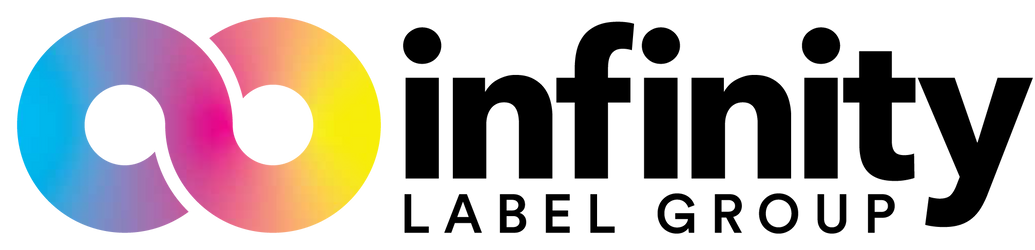Epson TM-C7500/C7500G: Ink Cartridge Replacement

The Epson C7500 and C7500G are Epson’s fastest inkjet printers and lead the ColorWorks charge in high-volume, high-quality color labels. With speeds of up to 12 inches per second and remarkable quality of 600x1200dpi, these workhorse printers can crank out full-bleed labels at a remarkable rate. That means that eventually, the ink will need to be replaced.
So how do you replace the ink on the C7500 or C7500G?
Make sure your printer is plugged in and turned on, and make sure that the printer is actually out of ink! Many users are so used to home office desktop printers that they will feel the need to perform an ink change once the cartridge begins getting low. With the Epson ColorWorks series of printers, this is not necessary!
This is just a warning, to let you know that it’s time to buy more ink!
The printer will let you know when it can’t print any more labels at optimum quality, so just wait until the display has an ‘X’ over one of the ink colors and explicitly says “Replace Ink Cartridge”.
- Now, determine which color ink is empty by looking a the display and taking note of the ink color that has an ‘X’ above.
- Open the ink cover panel by pulling out and down on the tab that is a few inches below the display panel. This will allow you to access the individual cartridges.

- Put your finger on the one you need to replace, and push it into the printer. You should feel some resistance, but once you get far enough you will feel a light ‘click’ and the locking mechanism will be released.
- You can now pull the cartridge the rest of the way out of the printer and throw it away.

- Before opening the new ink cartridge, give it a good four or five shakes.
- Now remove the packaging and insert the back end of the cartridge (where there is a sensor and ink outlet) into the slot. Make sure that the text on the cartridge is right-side-up and legible.

- Gently slide the cartridge into the printer. Once you feel some resistance, use your finger to push it further until you hear the same ‘click’. This is the ink cartridge being locked into place.
- You can now close the ink cartridge panel cover.
- At this point, the printer will go into maintenance mode for a few moments. This is just the printer getting the fresh ink up to the print head so you don’t have to worry about gaps in label quality and consistency.
If you had any trouble or have any questions, you can always contact us for some help!