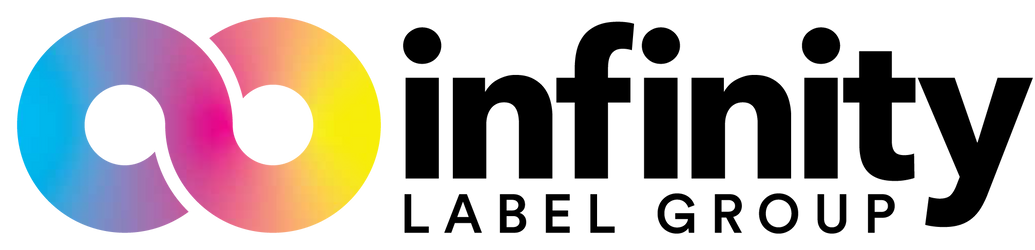Epson TM-C3500: Ink Cartridge Replacement

The Epson ColorWorks C3500 inkjet label printer has been around for a while, but at the time of its release, a 720 dpi label printer with superb flexibility and resilience at such a low price point was unheard of. Furthermore, the lack of complicated maintenance processes on the printer was another huge selling point.
Replacing the ink cartridges on the TM-C3500 is one of the very few things you need to do in order to keep your printing workflow moving. If you don’t have extra ink cartridges as a backup, head over to our store (LINK) and order yours as soon as possible.
Trust us, running out of ink and maintenance items is one of the few things that can stop these printers.
The only thing you need to perform an ink cartridge exchange is a new cartridge. No tools and no software required!
- The printer should be turned on for this process. First, you will need to determine which cartridge is empty. Once a cartridge is empty, the printer will display an ‘X’ on the display, above the ink color that requires attention.
- Note: If your printer does not yet have an ‘X’, but rather an ‘!’ symbol, it is not time to replace your ink yet! At this point, you should make sure you have a replacement ink cartridge ready to go. If you don’t have one, head over to our ink store.

- Next, pull open the plastic cover panel that hides the ink cartridges. There is a tab just below the Cut/Feed/Cleaning buttons that you can pull down and away from the printer.

- Find the color that you are replacing. Use your finger to push the cartridge into the printer until you feel a light ‘click’. This is the cartridge being released, and once you release the pressure, it should sit a little further out than the other cartridges. You can now grab it, and pull it the rest of the way out of the printer.

- Shake the new ink cartridge a few times, and then remove it from the packaging.
- Make sure that the sensor and ink outlet are on the back of the cartridge, and place it into position with the label text facing upwards (so you can read it).
- Push it into the printer until you feel another ‘click’. This is the new cartridge locking into position.
- Close the ink cartridge cover and allow the printer to go through maintenance. If this is not the first time you have installed ink, it shouldn’t take more than a minute.

Once the printer status light is green and the printer display reads ‘Ready’, you can begin printing again!
That’s all for this one, if you need more ink cartridges or supplies, don’t forget to check out our store.
About Integrated Productivity Systems LLC (IPSi): IPSi specializes in optimizing mission-critical business processes around enterprise label printing and barcoding data collection in manufacturing and distribution companies. Our areas of expertise include fixing inefficient workflows in product and shipping label generation, mobile barcode data collection, inventory and warehouse management, automated label application, and automated bagging and labeling of finished goods. By helping companies streamline and re-engineer mission-critical workflows, our customers are able to reduce costs, eliminate errors, and sustain flexible and scalable operations. We are passionate about helping our customers leverage technology to develop simple, cost-effective systems that ensure their operations run efficiently all day, every day. IPSi's Website