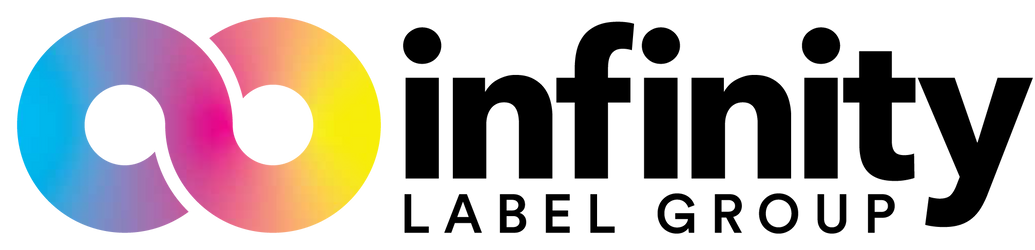Epson TM-C3500: Internal Media Replacement

The Epson TM-C3500 is a landmark printer. As unassuming as it may be, this rugged little device has assisted in the advancement of countless label printing workflows.
In this blog post, we will review the proper steps to loading the Epson ColorWorks C3500 inkjet color label printer.
Make sure you have the correct size media, this device accepts labels up to 4.12″ wide.
Also ensure that the printer gap detection is also set properly. In order to do this, access the printer setting utility through your Epson printer driver. From here, access the label gap detection settings, and make sure it corresponds to the label gap type that you are going to be loading into the printer. For example, if your labels are die cut and have gaps between each label, you would want to select gap detection. If there is a black mark on the back of the label roll paper, select black mark detection. If your media is a long, continuous sheet, select ‘none’ or continuous.
- Stand in front of your printer, we recommend keeping the printer on for this process but it could be done with the power on or off.
- Remove the label catch tray if there is one on the printer.
- Pull upward on the grey lever located on the upper left corner of the printer door.
- The door mechanism will be released from the printer, and will open towards you.

- If this isn’t the first time you have loaded media into the printer, there will be an empty media core (typically cardboard) inside the printer. Remove this, and set it aside (you can throw it away, but we like to keep a lot for them around for rewinding labels).
- If you are loading the same width media size, you can skip this step: Push up on the blue lever on the left side of the internal media guides. This will release the spring mechanism holding the guides. You can then use your new roll to determine the width of the guides before lowering the lever again.
- Insert your new media roll into the printer, holding the leading edge of the labels with your other hand. Pull some of the labels out over the door, while making sure that the roll stays in place.

- While keeping your grip on the leading edge, begin closing the front door of the printer, holding the labels up so that they are outside of the printer when the door closes fully.
- Allow the door to close fully- you will hear a ‘click’ as it locks into place.
- At this point, the printer should feed a few labels (if you are using gap or black mark detection) or a few inches of the label (if you are using continuous detection).
- If the printer does not stop feeding labels, you either have your label detection set incorrectly or need to do a gap detection calibration.
- Press the small grey lever under the lip of the printer door, it should release and unlock the outer media guides. Set these guides to fit around your label without pinching or bending the edges, then pull that grey lever back up.

If you need labels, we have plenty! Our wide selection of pre-made labels is available at competitive pricing and fast shipping. Can’t find what you need? Check out our custom label ordering tool!
About Integrated Productivity Systems LLC (IPSi): IPSi specializes in optimizing mission-critical business processes around enterprise label printing and barcoding data collection in manufacturing and distribution companies. Our areas of expertise include fixing inefficient workflows in product and shipping label generation, mobile barcode data collection, inventory and warehouse management, automated label application, and automated bagging and labeling of finished goods. By helping companies streamline and re-engineer mission-critical workflows, our customers are able to reduce costs, eliminate errors, and sustain flexible and scalable operations. We are passionate about helping our customers leverage technology to develop simple, cost-effective systems that ensure their operations run efficiently all day, every day. IPSi's Website