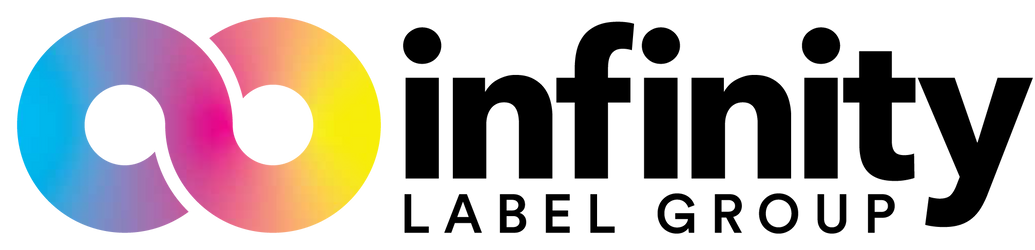Epson CW-C6000/C6500: Ink Cartridge Replacement

The ability to create striking, high-resolution labels is not exclusive to the Epson C6000-series of color label printers.
But they might do it best.
The amount of ink being used by the printer is heavily dependant on the quality selected in the printer driver. Regardless of your print quality setting, you are eventually going to need to replace the ink cartridges of the printer. This process is easy for the Epson-experienced, but some newcomers to color label printing technology may feel a bit intimidating (even if these printers aren’t particularly delicate).
In this blog, we will walk through the process of replacing the ink cartridges on the Epson ColorWorks C6000 series of color label printers, including the C6000A, C6000P, C6500A, and C6500P. The process is nearly identical for each of these printers, so we will be able to cover it all in one post.
Before we begin, make sure that your ink cartridges are actually empty. Epson inkjet printers know when the ink is getting low, and they will display a warning message that the ink will need to be replaced soon. This is NOT the time to replace your ink! But it is the time to head over to our shop and order a new cartridge if you don’t have one already. When the machine can no longer print and the display reads ‘You need to replace Ink Cartridge(s), that’s when you replace the cartridge.
With that out of the way, this is how you replace the ink on an Epson C6000A, C6000P, C6500A, and C6500P color label printers…
- Determine the ink cartridge that needs to be replaced by reading the printer display. The panels for the ink cartridges are on the front of the printer, and the ink cartridge being replaced will determine which side needs to be opened. If it is black or magenta, open the left panel. Yellow or cyan? Open the right. The panels should have a small tab that you can use to pull it open

- Now that you can see the front faces of the ink cartridges, figuring out which one you are pulling should be easy. Unlike the other Epson printers, the cartridges on the C6000 and C6500 printers are held in place by a locking lever. In order to slide the cartridge out, push down on the blue lever above the desired one- this should release the cartridge, allowing you to pull it straight out

- Remove your new ink cartridge from the packaging. As opposed to their other printers, Epson actually recommends giving the new ink cartridges a brisk shake before you install them.
- Install the ink cartridge by sliding the sensor-side in first and the text on the color label is upright. Keep pushing until the lever clicks into place and locks into position.

You can now close the ink cover and allow the printer to charge the ink. Once the display returns to the ‘Ready’ or ‘Pause’ screen, your printer is ready to go. If you need to order more ink, head over to our shop and get it shipped to you, fast!
About Integrated Productivity Systems LLC (IPSi): IPSi specializes in optimizing mission-critical business processes around enterprise label printing and barcoding data collection in manufacturing and distribution companies. Our areas of expertise include fixing inefficient workflows in product and shipping label generation, mobile barcode data collection, inventory and warehouse management, automated label application, and automated bagging and labeling of finished goods. By helping companies streamline and re-engineer mission-critical workflows, our customers are able to reduce costs, eliminate errors, and sustain flexible and scalable operations. We are passionate about helping our customers leverage technology to develop simple, cost-effective systems that ensure their operations run efficiently all day, every day. IPSi's Website