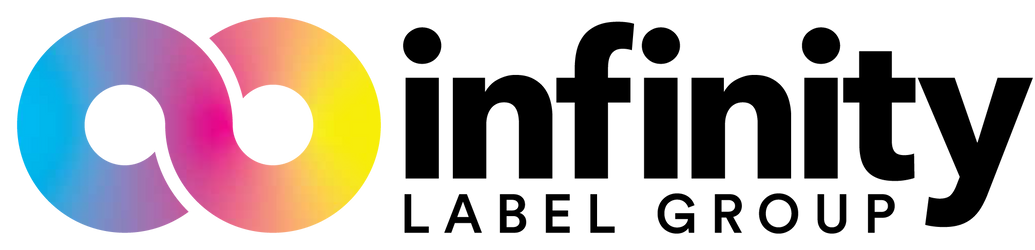Epson CW-C6000/C6500: Maintenance Box Replacement

The Epson ColorWorks CW-C6000 series of inkjet color labels are the newest members of the Epson color labeling family. This includes the C6000A, C6000P, C6500A, and C6500P models. While they all have some features of their own, each of these printers shares the same ink and maintenance items and processes.
So, how do you replace the maintenance box a C6000A, C6000P, C6500A, or C6500P? In this blog post, we will discuss the correct way to go about this process.
We should begin by clarifying that the printer will let you know when it is time to replace the maintenance box. If there is simply a warning on the display, and the printer is still functioning normally, you should absolutely have a backup box prepared, but come back to this blog when the printer tells you that the box is full.

- The maintenance box on these printers is a bit harder to find than on the other Epson printers if you have not performed this maintenance before. The first thing you will need to do to access the cover panel is to open the paper cover. It doesn’t matter if you open it from the front of the back, because the panel we need to access is actually somewhere on the side.
-
Which side is it on?
Well, if you are looking at the printer from the front, it will be on the right side of the printer. It is located on the small ‘shelf’ between the paper cover and the outer edge of the printer. - The cover will have a small tab, and you should be able to pull it open with your finger. Inside, you will see the maintenance box itself.

- The maintenance box will have a grey, plastic loop on the top that you should be able to grab. Pinch the loop and pull it straight up and out of the printer. Take note of the direction of the silver foil on the box.
- Do NOT remove the foil to see what is inside or shake the maintenance box, the ink will stain most surfaces (including skin). Please avoid consuming the ink or getting it in your eyes, to the best of your ability.
- Open up your new maintenance box, there should be a plastic bag inside the packaging. Place the old/used box inside this bag before throwing it away to avoid accidental ink splatter.

- Remove the packaging from the new maintenance box and place the box into the printer, using the plastic tab to lower it into the printer. Ensure that it is facing in the same direction as the old one came out. The foil should be facing towards the inside of the printer.
Close the maintenance box cover and then close the paper cover.
The printer will undergo brief maintenance, and once this is complete, you are ready to continue printing!